acme.sh申请Let‘s encrypt泛域名证书
部署acme.sh
curl https://get.acme.sh | sh
# 或者
wget -O- https://get.acme.sh | sh注:acme.sh会被自动安装到~/.acme.sh/中
配置dnsapi
官方介绍:https://github.com/acmesh-official/acme.sh/wiki/dnsapi
我用的是 DNSPod API
export DP_Id="1234"
export DP_Key="sADDsdasdgdsf"颁发证书
acme.sh --issue --dns dns_dp -d example.com -d www.example.comDP_Id 和 DP_Key 将被保存~/.acme.sh/account.conf,需要时会被重用
注:记得在加上自己的IP白名单
然后等待脚本执行
脚本执行完毕
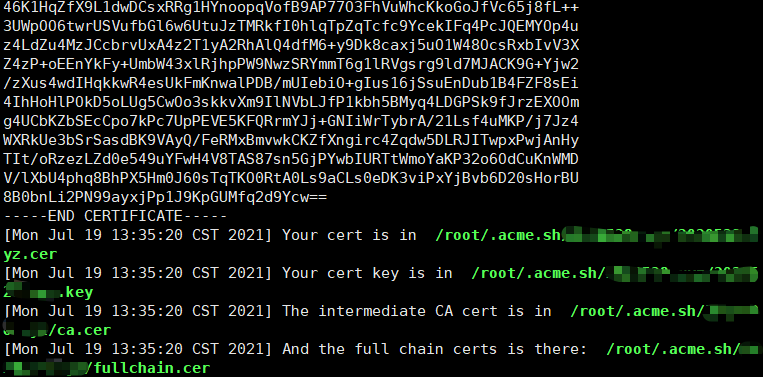
申请完成后屏显会输出证书路径
证书是 fullchain.cer
密匙是 example.com.key
由于证书默认(在你没安装宝塔等同样调用 acme 签发证书的面板时)会在 acme 的内部目录~/.acme.sh/中生成,不建议直接使用该路径填写至 nginx 等配置中,而是使用--installcert命令,具体请参考↓
https://github.com/acmesh-official/acme.sh/wiki/说明#3-copy安装-证书
证书续期
Let's Encrypt 证书的有效期为三个月,acme.sh会每隔60天自动帮你续期